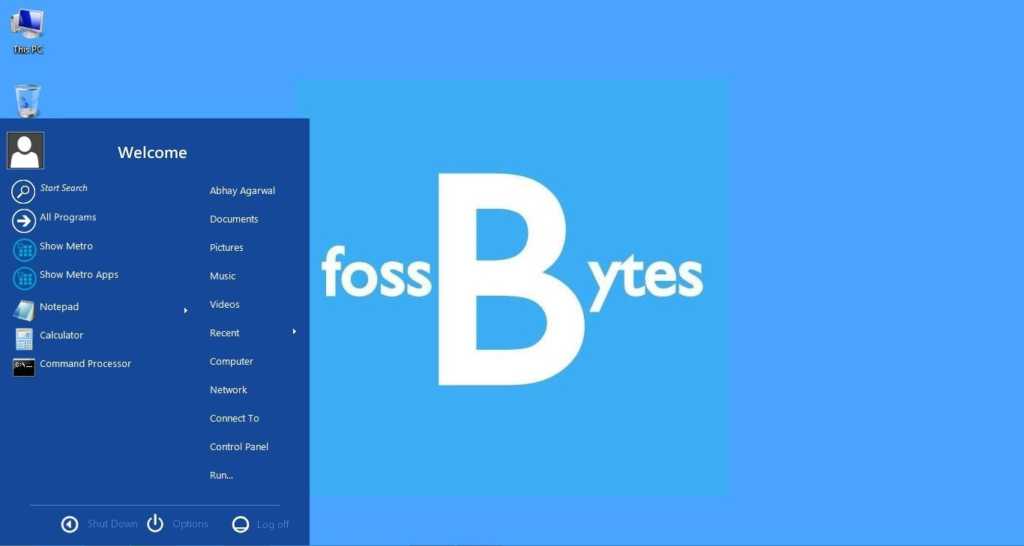Microsoft has just released the highly anticipated Windows 10 operating system how to get Windows 10 upgrade and other related things from time to time. This upgrade is available to all the eligible Windows 7 and Windows 8 users. But, not everyone has got their piece of the Windows 10 cake as Microsoft is rolling out the Windows 10 update in phases.
Now, Microsoft has released the Windows 10 ISO files. So, you can download the Windows 10 ISO and perform a clean install after the upgrade.
Before you decide to move ahead, there are few thing to be known. You need sufficient disk space on your PC, external drive or USB drive. You PC must be running with an active internet connection to download the files and you must have upgraded your PC from a genuine copy of Windows 7 or 8.1. Microsoft says:
- Make sure you have the following before downloading Windows 10 ISO:
- An internet connection (internet service provider fees may apply).
- Sufficient data storage available on a computer, USB or external drive for the download.
- A blank USB or DVD (and DVD burner) with at least 4 GB of space if you want to create media. We recommend using a blank USB or blank DVD, because any content on it will be deleted.
- Read the System Requirements.
- If you will be installing the operating system for the first time, you will need your Windows product key (xxxxx-xxxxx-xxxxx-xxxxx-xxxxx). For more information about product keys and when they are required, visit theFAQ page.
To know the product key associated with the OS, type this command in command prompt with administrative permissions: wmic path softwarelicensingservice get OA3xOriginalProductKey
Download the Windows 10 ISO tool from Microsoft below:
The above links work for for both Windows 10 Home and Pro ISO files, with support for multiple languages.
Those interested in Enterprise editions can download the Windows 10 ISO Files from the MSDN Subscriber Downloads page.
SOURCE(fossbytes)